Content management made simple

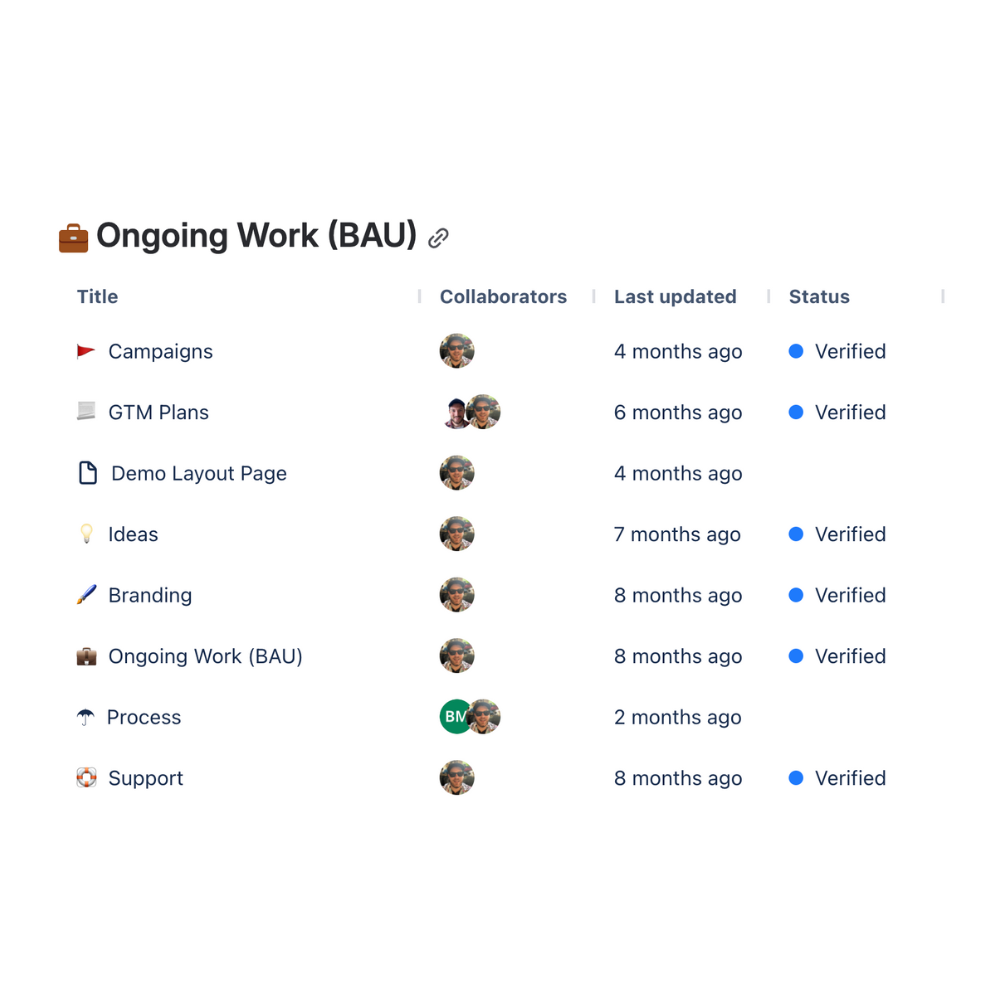
Scales with you
Explore and organize pages across spaces in one place. Switch from space-level to site-wide views to keep large Confluence instances tidy and trustworthy.
Find out more
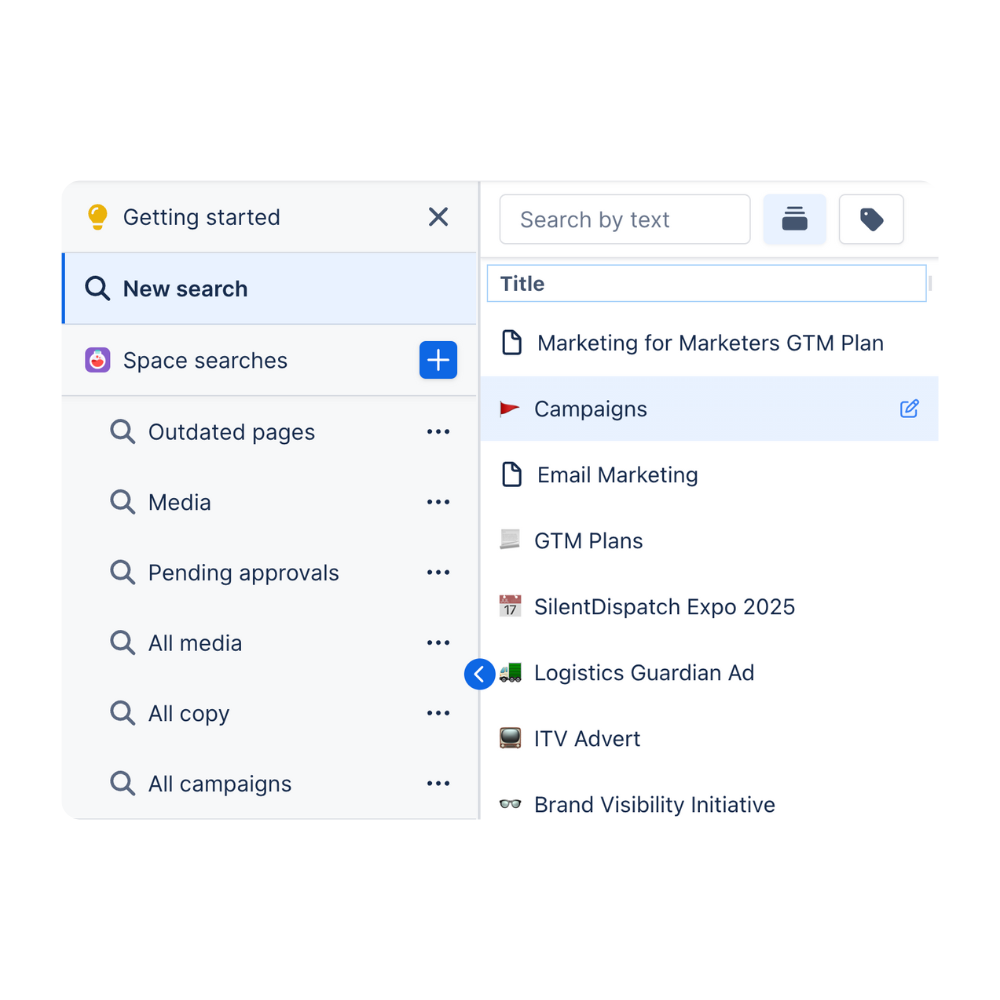

Shareable views
Save any search (filters, columns, sort) and share it. Everyone sees the same, always-current results—no screenshots or manual reports.
Find out more
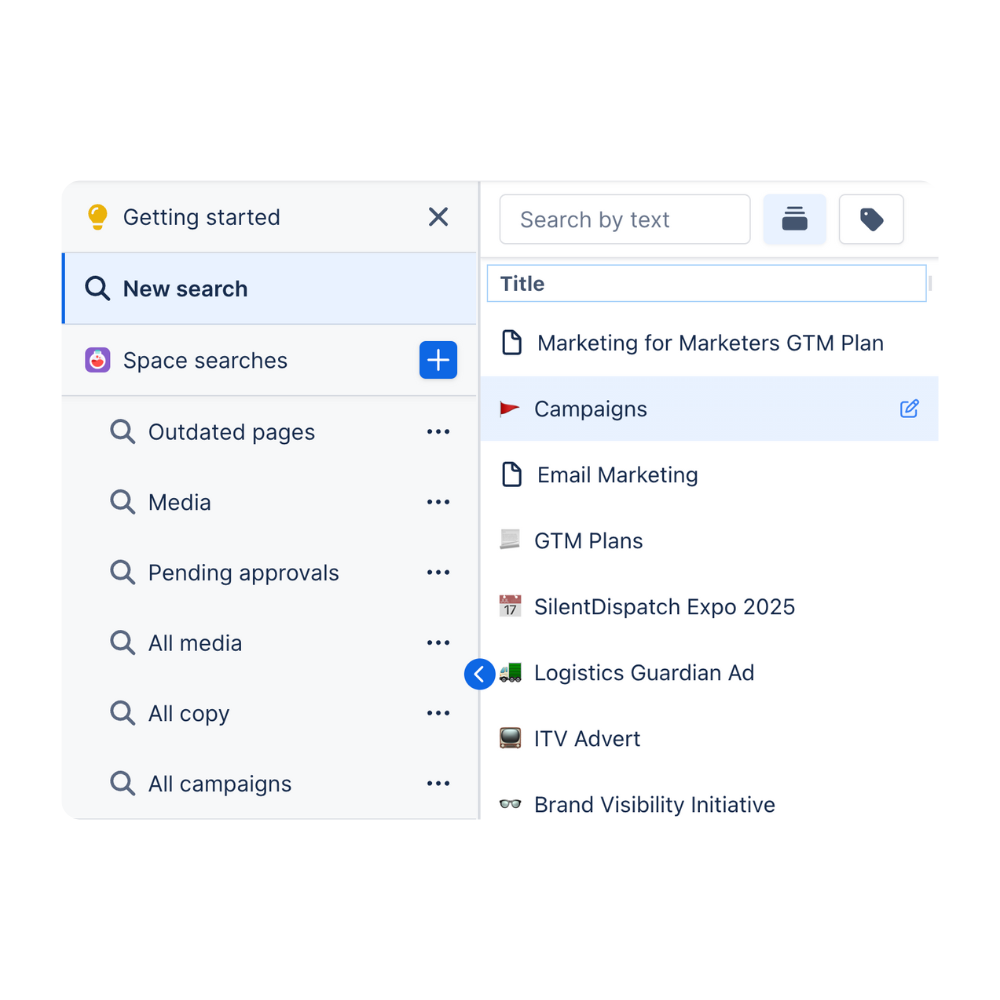
Powerful filters
Filter on 10+ facets—macros, labels, owner, updated date, space, owner, collaborators, attachments, and more—to cut through noise in seconds.
Find out more
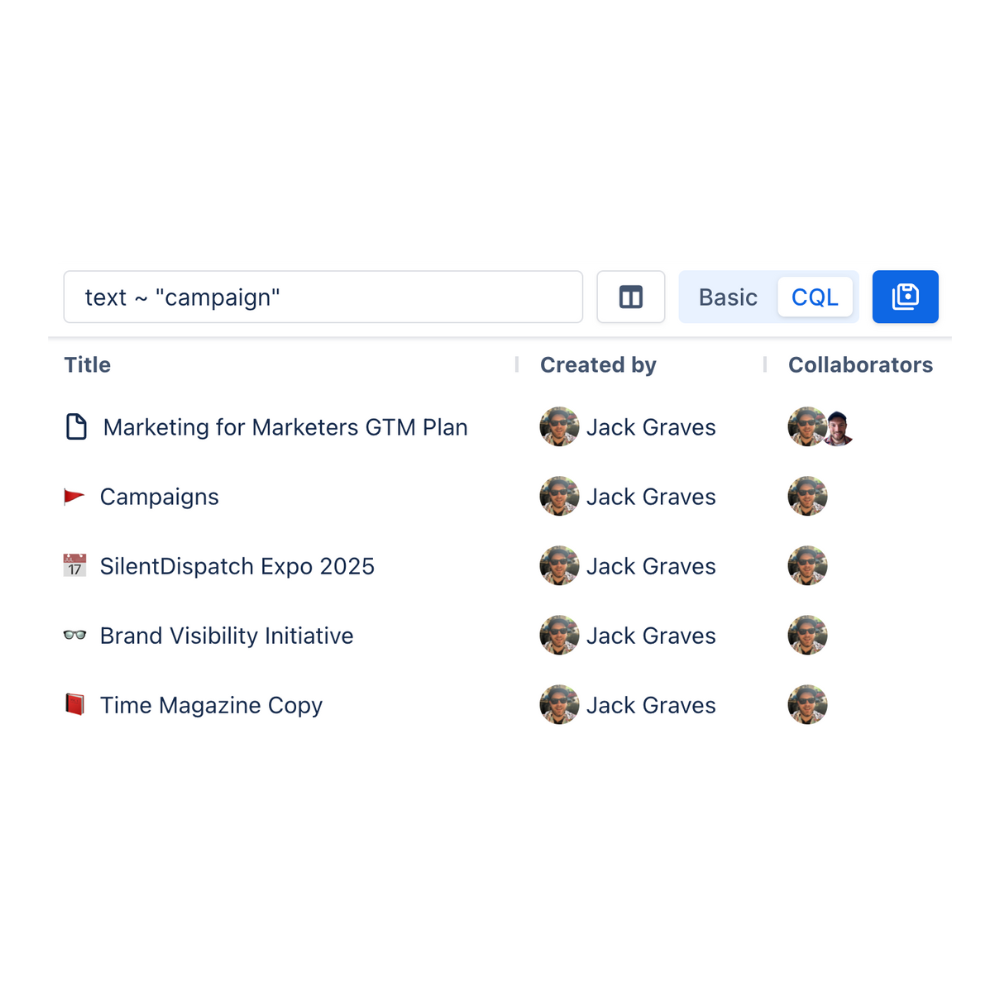
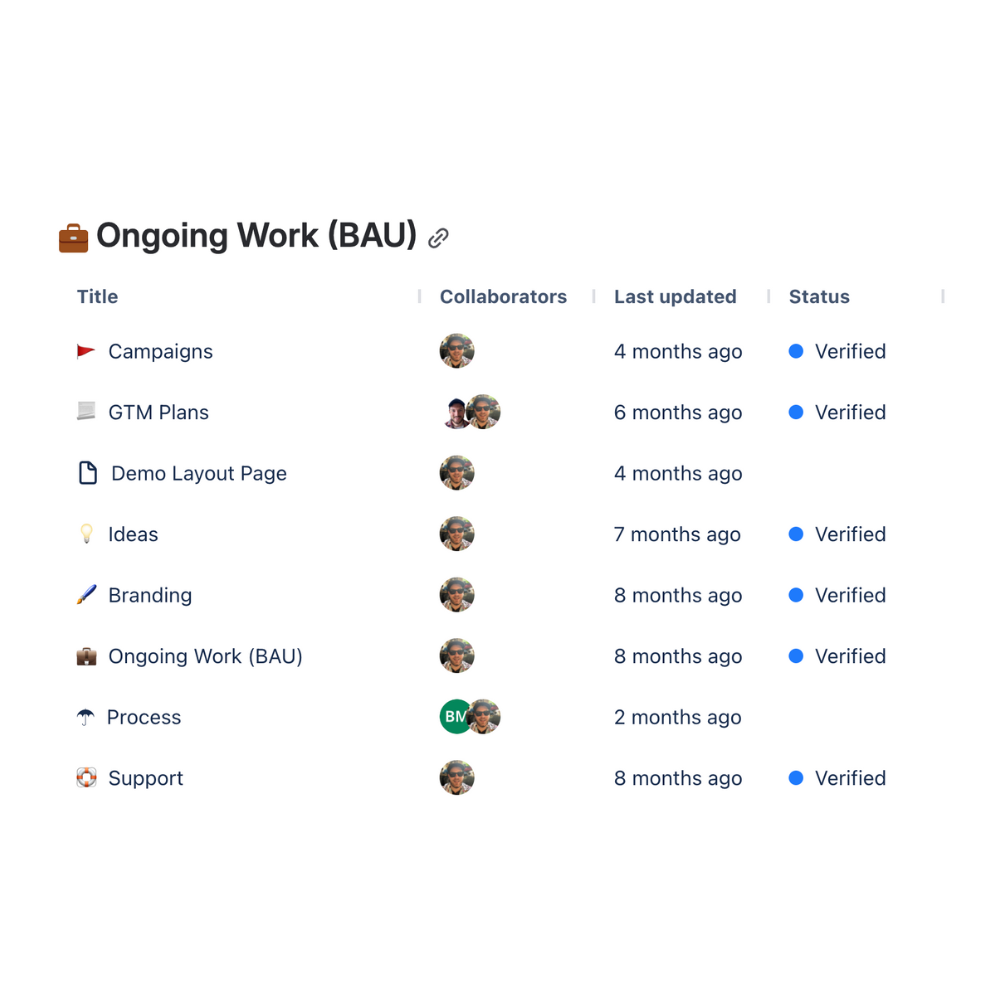
Live embeds
Embed a saved search on any Confluence page to create live, auto-updating lists (e.g., “Recently updated SOPs” or “Pages with macro X”).
Find out more
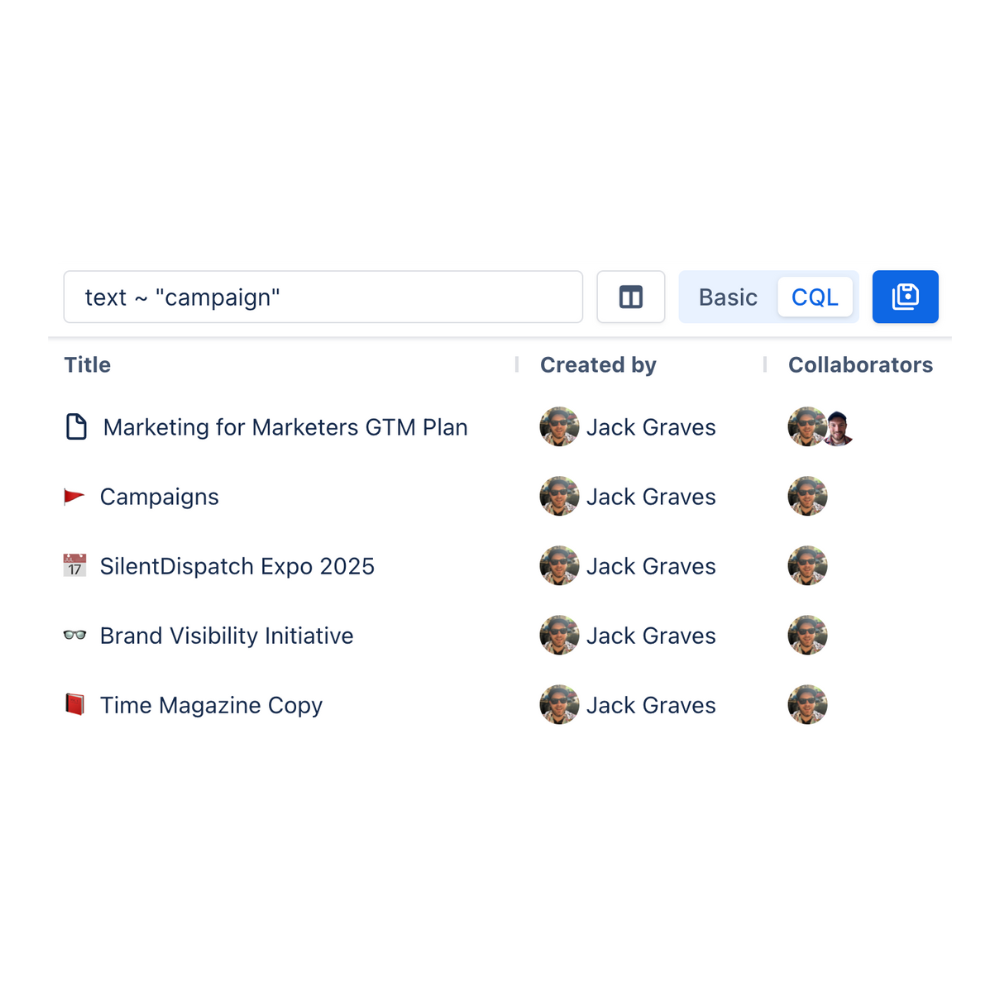
Site-wide or space-only
Toggle scope on the fly to zoom into a single space or pull a cross-space view when you need the big picture.
Find out more
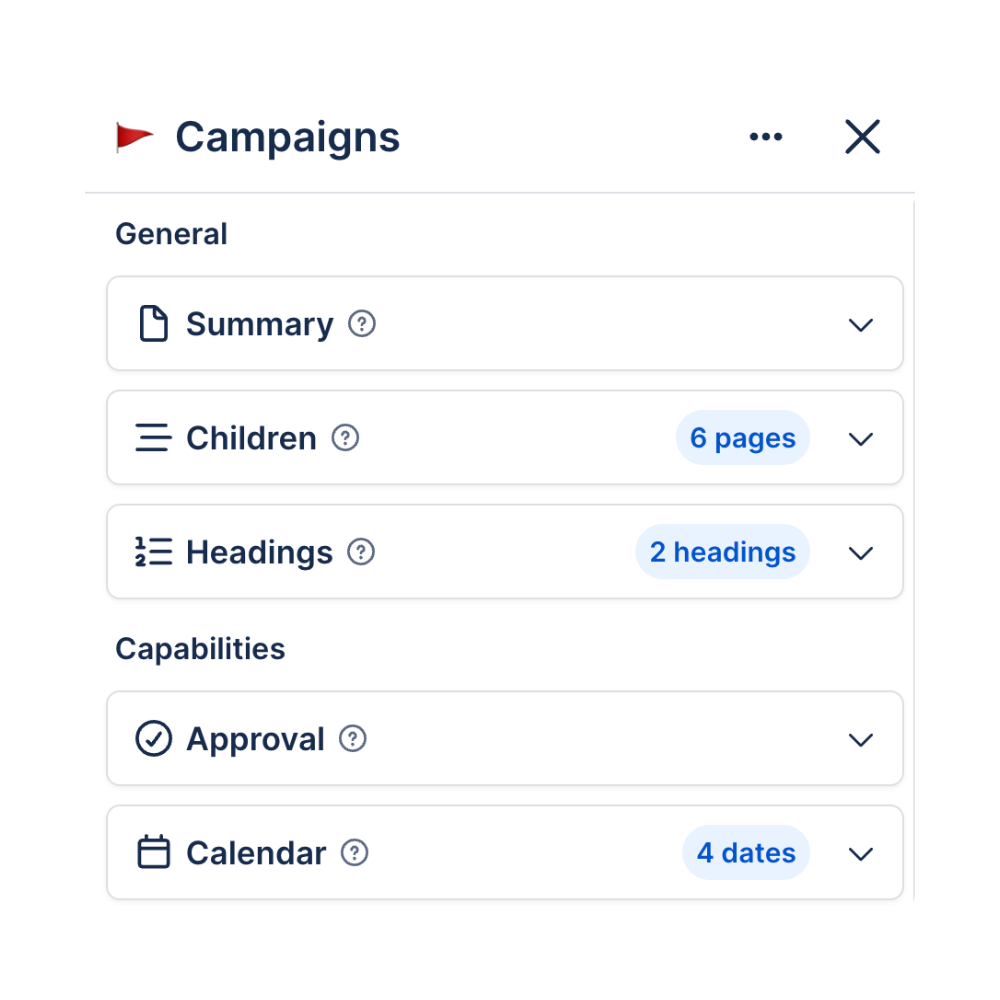
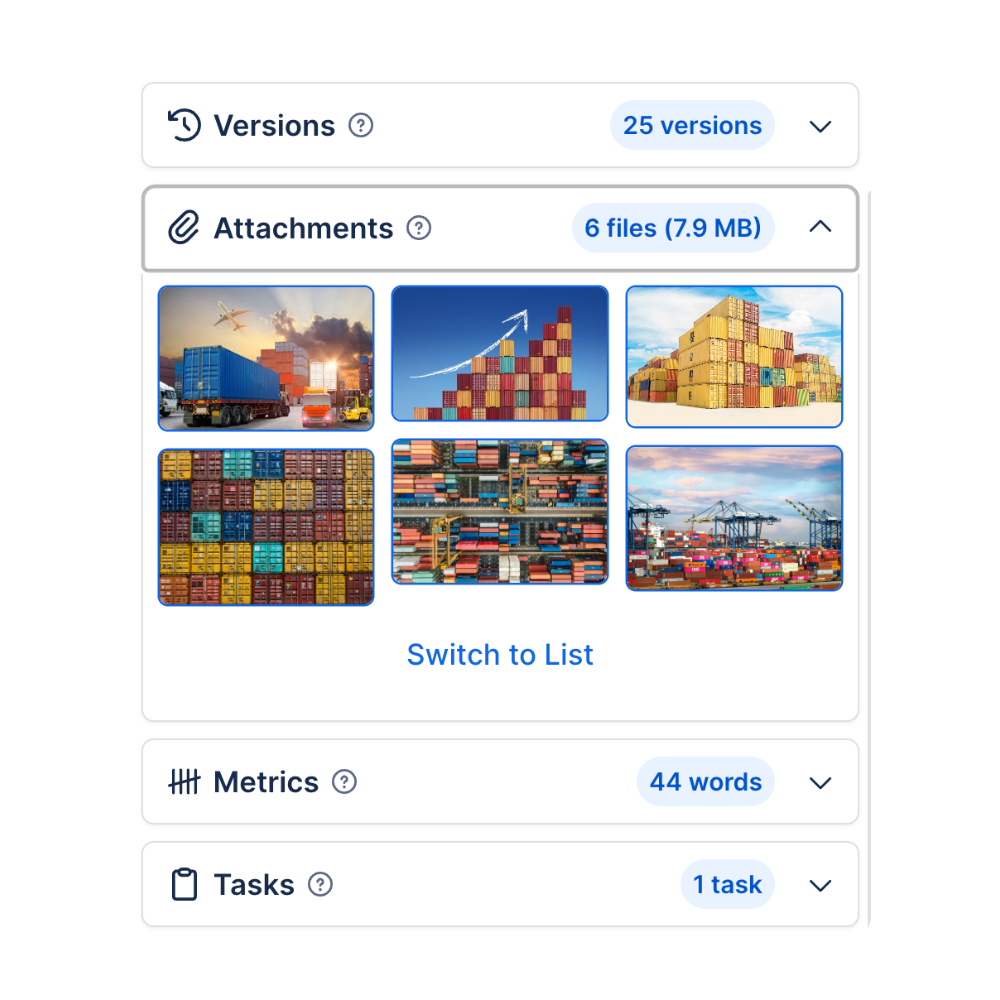
Secure by design
Explorer honors Confluence permissions end-to-end, so shared and embedded views only reveal what each person is allowed to see.
Find out more
Need more information or have additional questions?
Have questions about our products or services? Our comprehensive FAQ section provides answers to the most common inquiries.
What is Explorer for Confluence?
What can I do with Explorer?
Why use Explorer instead of the built-in search?
Who benefits most?
How easy is it to get started?
How is it licensed?
From Our Blog
Tired of wrestling with Confluence's limited search? Discover how Content Manager transforms your workspace with powerful filters, live previews, and smart macros - giving every team complete control over their content. Read the full article.
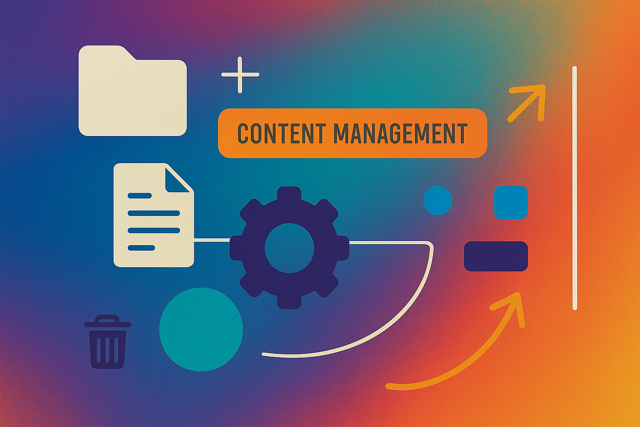
From Our Blog
While Confluence excels at storing information, its native search often falls short when it’s time to actually use that knowledge. In this post, we introduce a powerful new search tool built to make navigating Confluence faster, smarter, and more intuitive.

From Our Blog
One day, everything’s neat and structured; the next, you’re knee-deep in outdated pages, duplicate files, and a search bar that delivers more frustration than answers. Sound familiar? That was us not too long ago. But here’s how we flipped the script and brought clarity to our chaos, all without tearing our hair out.

From Our Blog
We’re excited to announce the launch of our new Saved Search feature, designed to streamline your content management process in Confluence.

From Our Blog
No more endless scrolling for files! With Capable’s Attachments Panel, finding media in Confluence is instant. Whether it’s a meme or an important file, it’s just one click away. Curious how it works? Let’s dive in!
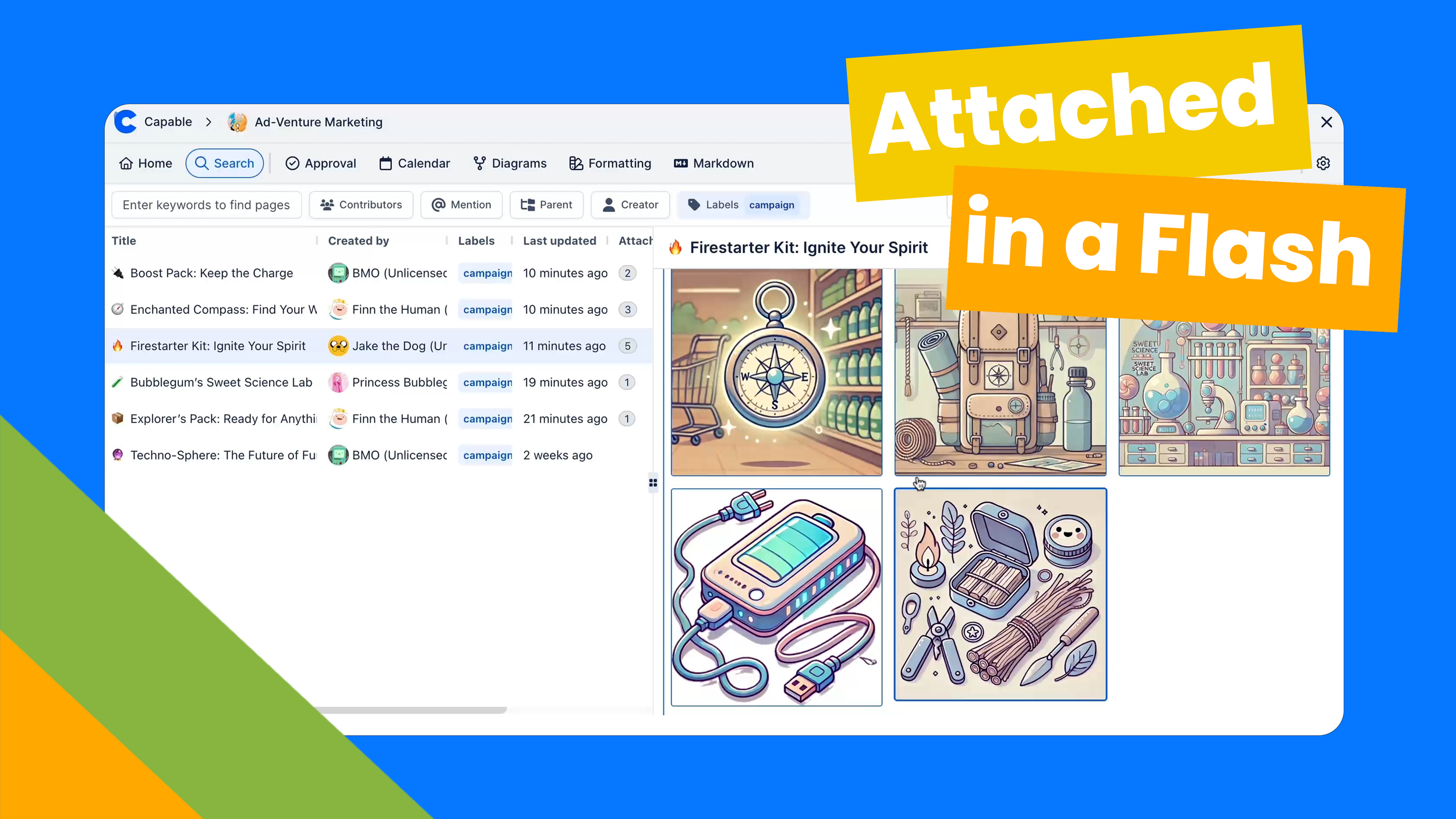
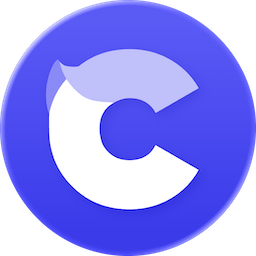
Capable makes Atlassian do more: richer features out of the box, consistent UX across apps, and fewer vendors to manage.