Rich text embedding

Editor-friendly
Add headings, lists, tables, and code blocks directly in the Confluence editor—quick to insert, easy to maintain.
Find out more
.png)
.png)
Source of truth
Embed Markdown straight from a URL so updates flow from your source automatically—no copy-paste drift.
Find out more
.png)
Reuse, don’t repeat
Use built-in examples or your own custom templates to standardize specs, RFCs, and runbooks across teams.
Find out more
.png)
.png)
Pictures included
Drop in screenshots, diagrams, and banners using simple Markdown image syntax.
Find out more
.png)
Diagrams inline
Render technical diagrams inside your Markdown blocks—perfect for architecture notes and flowcharts that live with the text.
Find out more
.png)
Need more information or have additional questions?
Have questions about our products or services? Our comprehensive FAQ section provides answers to the most common inquiries.
What is Markdown for Confluence?
What can I do with it?
Why use Markdown instead of the standard editor?
Who benefits most?
How does it work in practice?
How is it licensed?
From Our Blog
Capable is excited to introduce Markdown for Jira, a powerful new app that lets users write in Markdown right within Jira.
.png)
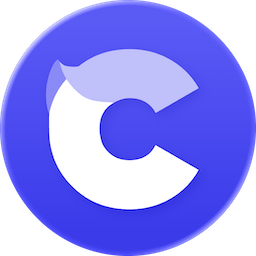
Capable makes Atlassian do more: richer features out of the box, consistent UX across apps, and fewer vendors to manage.