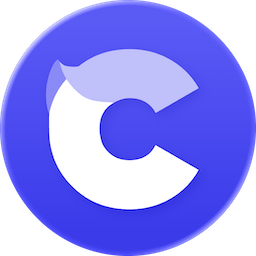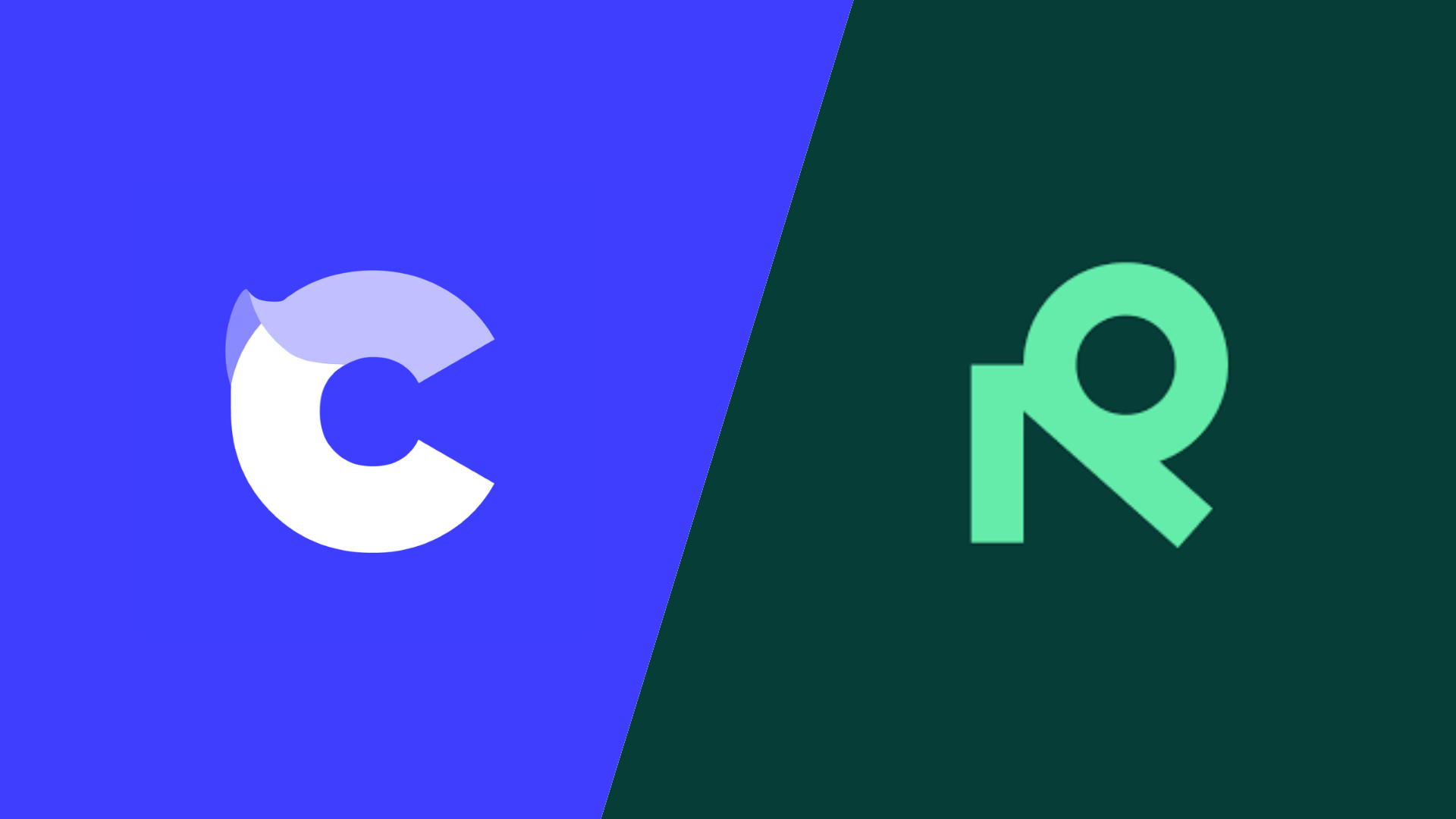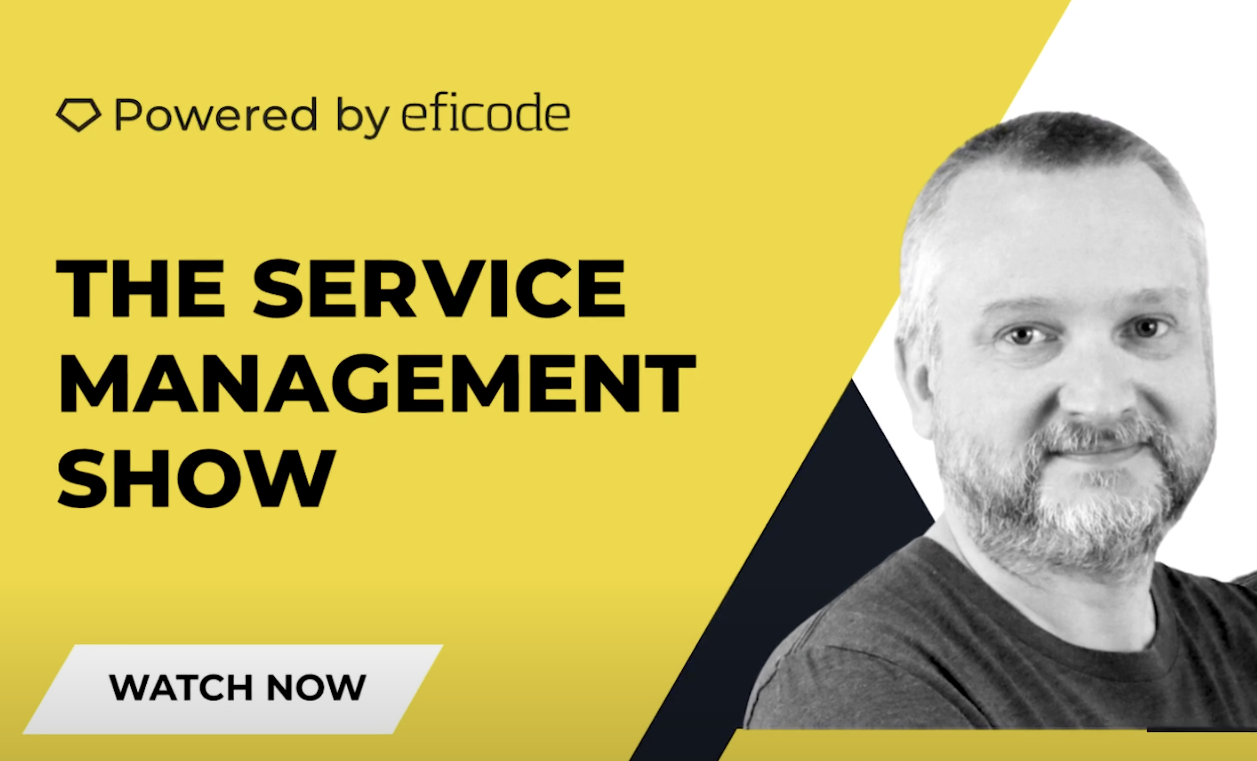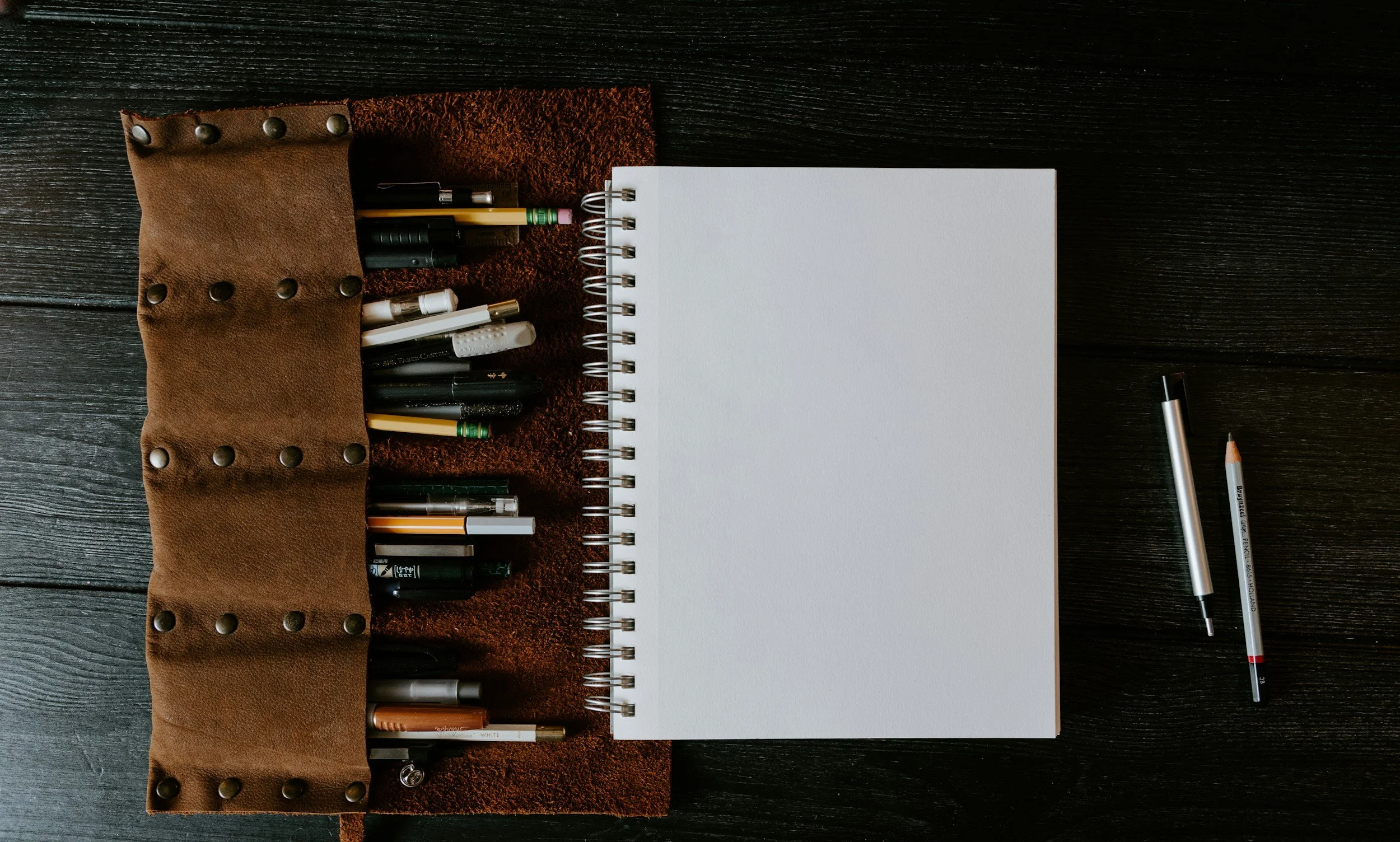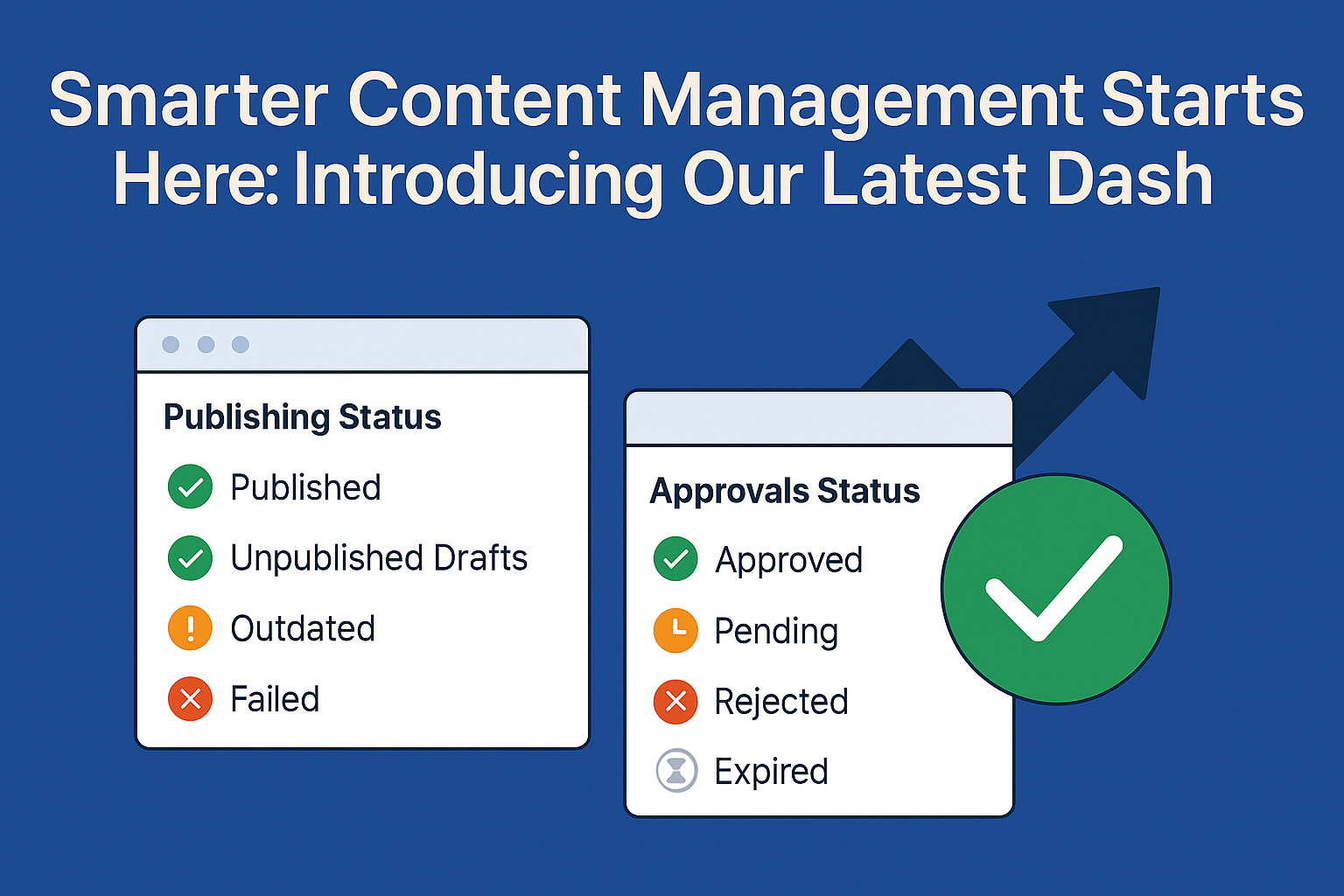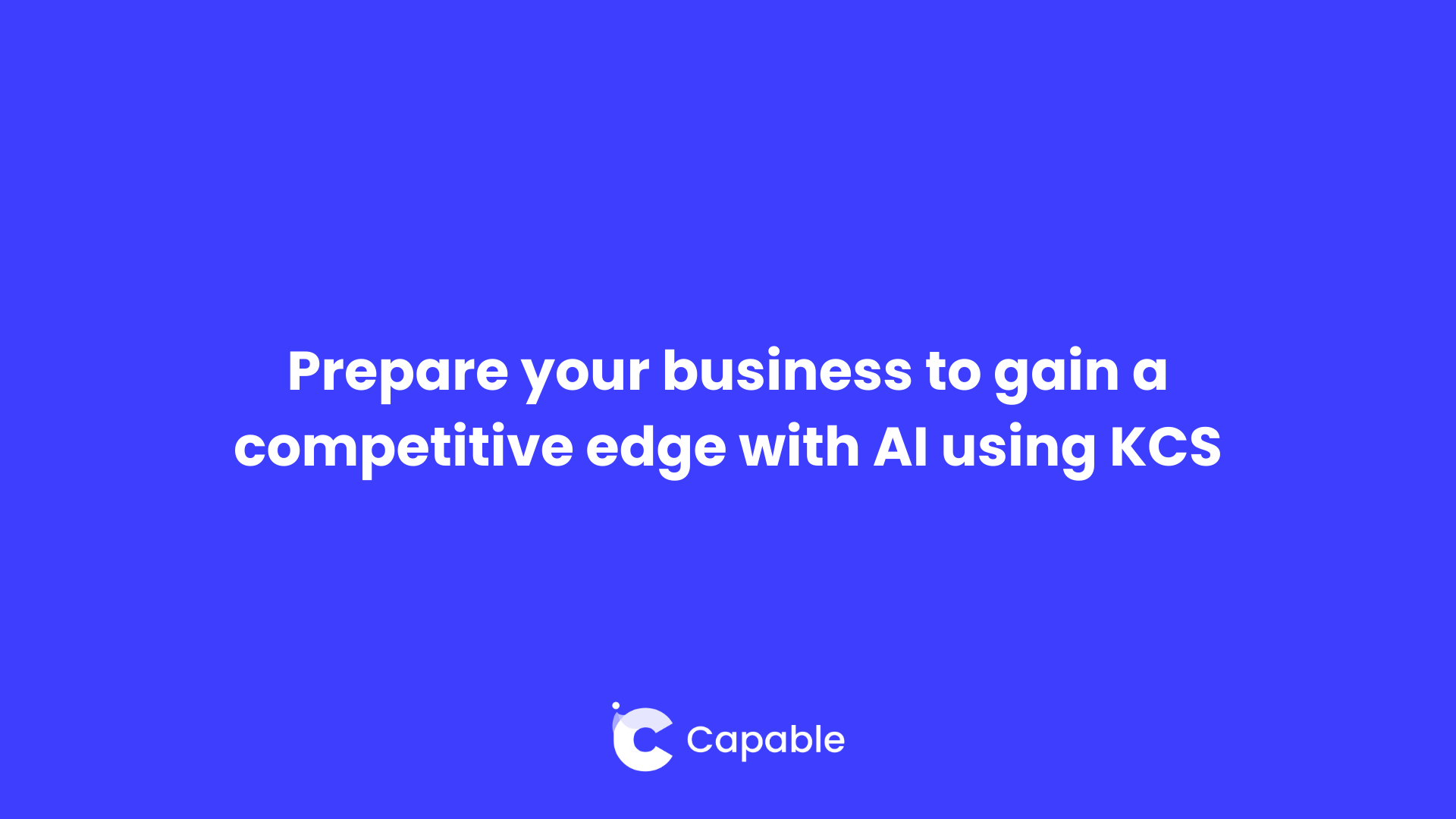From Chaos to Clarity: Documentation in Confluence
February 14, 2025
Jack Graves
Let’s be honest—keeping documentation organized in a growing company can feel like trying to tame a wild beast. One day, everything’s neat and structured; the next, you’re knee-deep in outdated pages, duplicate files, and a search bar that delivers more frustration than answers. Sound familiar? That was us not too long ago.
But here’s how we flipped the script and brought clarity to our chaos, all without tearing our hair out.
The Growing Pains of Documentation
When our team was small, Confluence worked like a charm. Pages were easy to find, labels were consistent, and everyone knew where to put things. But as we scaled up—adding new teams, projects, and workflows—our once tidy knowledge base morphed into a sprawling maze. Important documents got buried, search results were overwhelming, and it felt like we were spending more time finding information than using it.
It wasn’t just the volume of pages; it was the complexity. Different teams had different naming conventions. Some preferred detailed documentation, while others opted for bullet-point summaries. The marketing team needed quick access to campaign assets, while the dev team was looking for technical specs and API docs. Everyone had their own way of doing things, and it showed.
We tried the usual suspects: stricter labeling, more templates, better page hierarchies. But while these helped a bit, they weren’t enough to keep up with our rapid growth. The real issue wasn’t just how we organized the content—it was how we found it.
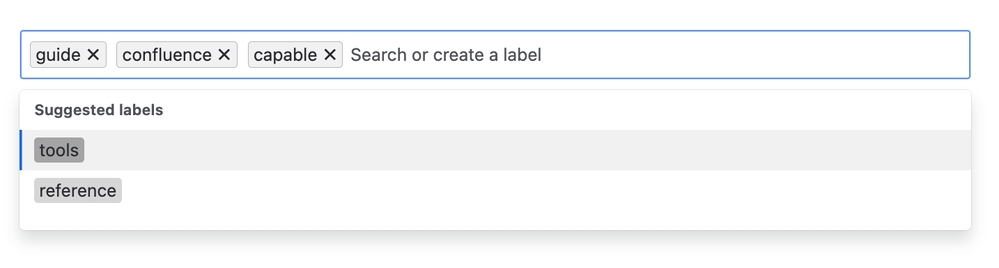
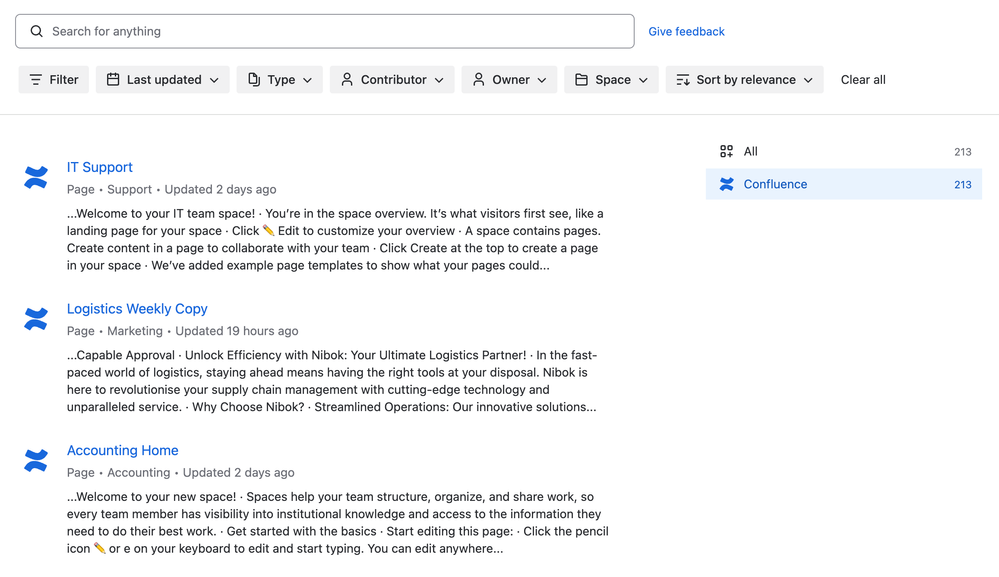
The Aha Moment: Smarter Search
Enter Capable Search for Confluence.
We realized that no matter how well we organized things on the front end, what we really needed was a smarter way to find content. Capable Search turned out to be a game-changer, giving us powerful tools to cut through the noise and zero in on exactly what we needed.
It wasn’t just about finding pages—it was about finding the right pages, at the right time, with the right information. Here’s what made the biggest difference for us:
1. Saved Searches That Actually Save Time
We started by setting up saved searches for our most common needs. Need all pages tagged with needs-review? Boom—one click. Looking for documentation created by a specific team? Done.
Our project managers loved this feature. They created saved searches for all active project pages, so they could instantly see what was pending, what needed approval, and what was ready to go. No more sifting through endless folders or pinging team members for updates.
The onboarding process for new hires became a breeze. Instead of sending them a list of links (that inevitably got outdated), we created a saved search that pulled up all the essential onboarding docs. One link, always up-to-date.
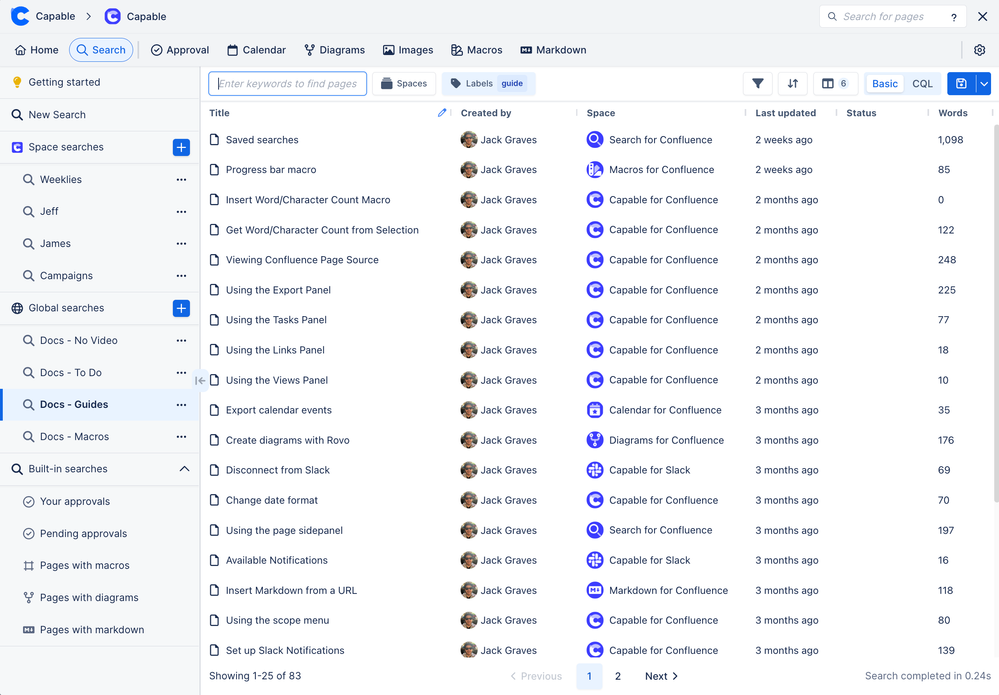
2. Custom Views That Fit Our Workflow
Capable let us customize our search results just like we do in Jira. We added columns for “Last Modified By,” filtered by spaces, and even used Confluence Query Language (CQL) to fine-tune results. Suddenly, finding the right page felt less like a scavenger hunt and more like… well, actually using a search tool that works.
For example, our marketing team created a custom view that showed only the pages related to ongoing campaigns, complete with due dates, authors, and approval status. Meanwhile, the dev team had their own view focused on technical documentation, sorted by the last modified date.
This level of customization meant that every team could tailor Confluence to their specific needs, without stepping on each other’s toes.
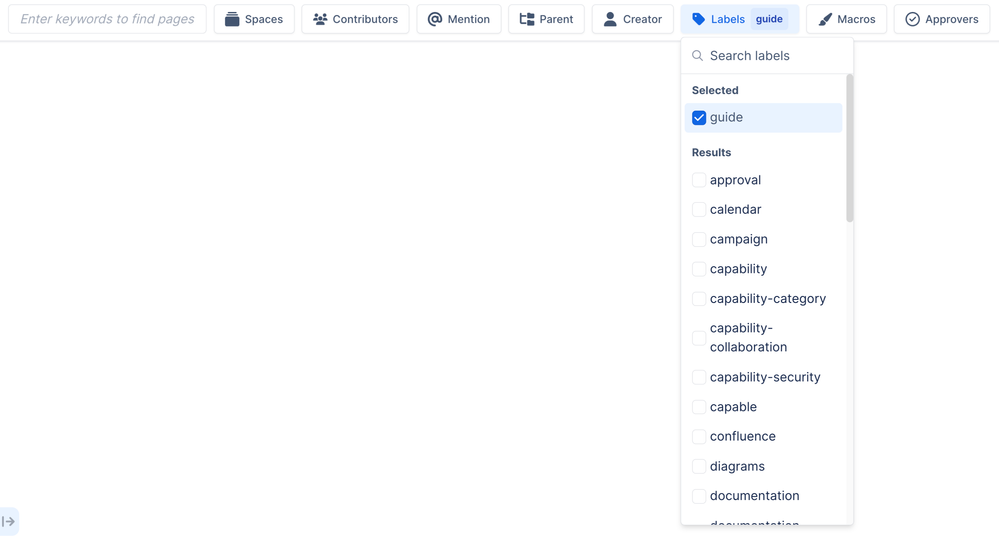
3. Inline Editing: No More Click-Click-Click
One of our favorite features? Inline editing. Instead of clicking into a page, waiting for it to load, making a small edit, and clicking back out, we could update statuses and rename pages right from the search view. It might sound like a small thing, but trust us—it’s a huge time-saver.
Imagine managing a content calendar with dozens of articles in various stages of completion. With inline editing, our content team could update the status of each article directly from the search results. No more jumping between pages. It was like turning Confluence into a dynamic dashboard.

4. Embedded Searches = Live Updates
We took it a step further by embedding live search results directly into our Confluence pages. Imagine a project status page that automatically updates with the latest documentation, pending approvals, or open tasks. No more manual updates, no more stale content.
For instance, our product team created a dashboard that pulled in all active feature specs, sorted by priority. As soon as a new spec was added or an old one was updated, the dashboard reflected the change—no extra work required.
This feature turned our Confluence pages into living, breathing documents that stayed current without any extra effort.
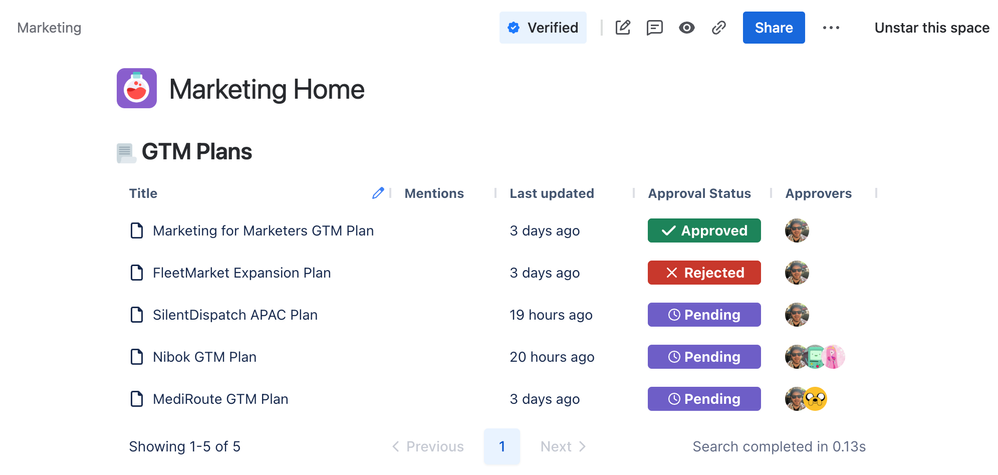
The Results: Less Searching, More Doing
Since rolling out Capable Search, our team spends less time hunting for information and more time using it. Documentation feels less like a burden and more like the valuable resource it’s supposed to be.
Here’s what changed for us:
- Faster onboarding: New team members can find what they need without a dozen Slack messages. They get up to speed quicker, and our teams can focus on doing, not explaining.
- Cleaner documentation: It’s easier to spot outdated content and keep things fresh. Regular audits became less of a chore because we could filter for pages that hadn’t been updated in a while.
- Happier teams: Less frustration, more productivity. When people can find what they need quickly, they’re less stressed and more focused on their work.
- Cross-team collaboration: Different teams could easily access and contribute to shared knowledge without stepping on each other’s toes.
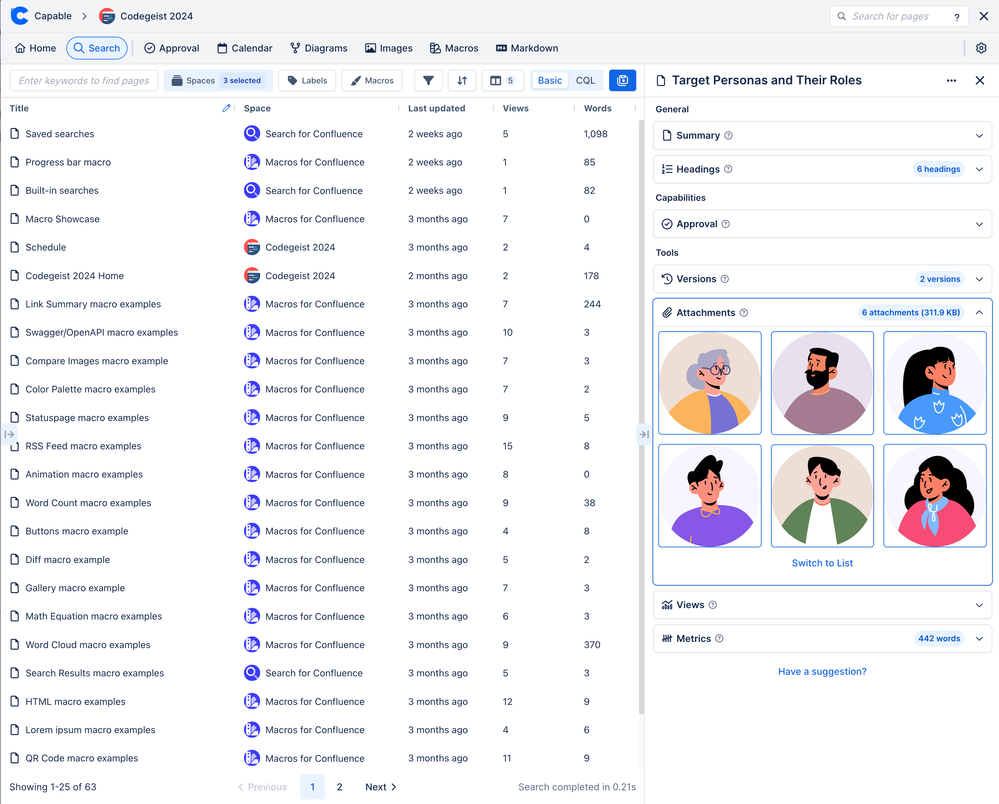
Ready to Tame Your Documentation?
If your Confluence workspace feels like it’s spiraling out of control, you’re not alone. But you can get it back on track—and tools like Capable Search make it easier than ever.
We’re proof that even the messiest documentation can be tamed. So why not give it a shot?
📅 Ready to transform your Confluence experience?
Check out Capable Search today, available as part of the Capable for Confluence suite!
%20copy.png)